Overview
On the Group Management page, below the group heading and drop down list, you will see an indicator of seats remaining and total seats for the group you have currently selected, and a list of links to the courses associated with that Group (see Fig. 1 below). As groups change over time (seats are added, courses are added to groups, etc) this information will be updated for quick reference.
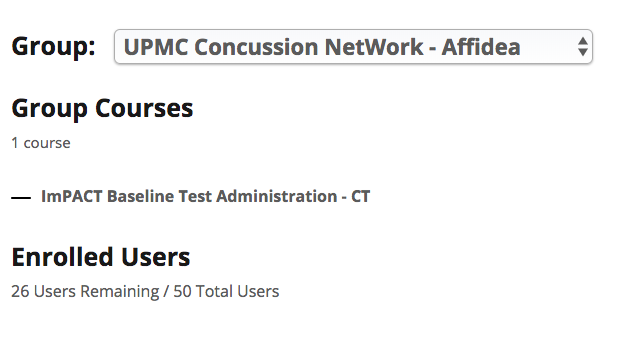 Fig. 1. Group information is updated automatically as seats and courses are added or removed from Groups.[/caption]
Fig. 1. Group information is updated automatically as seats and courses are added or removed from Groups.[/caption]
The next section of the page is the Enrolled Users list that contains a row of buttons for the main management functions that are available to Group Leaders on the front end (see Fig. 2 below). The Enrolled Users list is the current list of your group users, their email addresses, their status, and their enrollment key (more about keys and user status below).
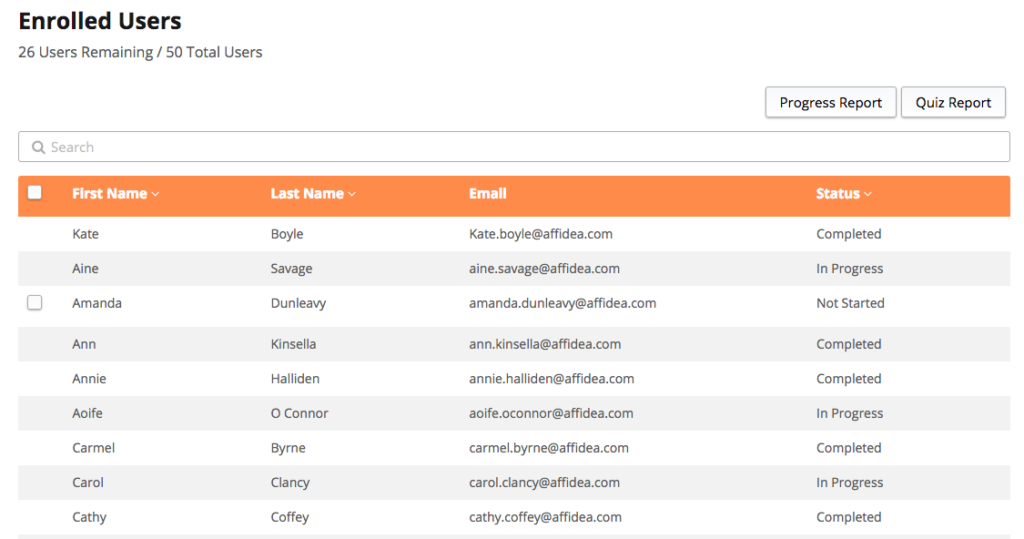 Fig. 2. The Enrolled Users list is where you find the main controls for group management.
Fig. 2. The Enrolled Users list is where you find the main controls for group management.
Remove users from group
When logged in as a Group Leader, on the Group Management page, select the users you would like to remove from the Enrolled User list, and a Remove User(s) button will appear. Click on the Remove User(s) button. You will be prompted to confirm your action.
You can only remove group members before they have enrolled and begun the courses that are available to them in the group. Once a learner has begun completing the courses that are available in the group, or if they have completed all of the courses and their status is set to Completed, they can no longer be removed from the group. If the enrolled user is also a Group Leader, then they can not be removed from a group.
Users and Seats
In order to track and manage your groups, as a Group Leader, it is important to consider the various ways that the status of a user, and group seats change as users and Group Leaders are added and removed, and relative to the progress of users through group courses.
When a new user is added to a group, their status appears at Not Started. Once they begin a course, their status is changed to In Progress.
When users are added to groups, a seat is automatically taken for each user and that seat remains occupied regardless of their enrollment and course completion status.
Please take a close look at the following table that outlines user status and the status of enrollment keys.